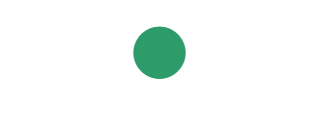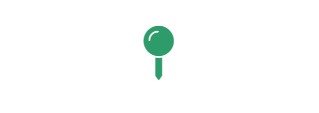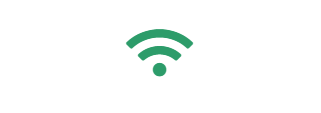Knowledge base
Find answers to commonly asked questions
DVL
Yaw angle in the DVL GUI seems to increase or otherwise change rapidly
This is likely due to the DVL's gyrometer not having being calibrated. See the following for more on the calibration.
https://docs.waterlinked.com/dvl/dead-reckoning/#starting-dead-reckoning
If only the velocity output of the DVL is required, this can be ignored, as the yaw angle is not used in the velocity algorithms. It is only if the DVL's dead reckoning functionality will be used that the yaw angle is relevant and calibration is needed.
Test the DVL out of the water
It is possible to test and operate the DVL while out of the water for a short period of time, but the DVL will warm up relatively quickly, and if possible we recommend to avoid this.
A great setup to work with the DVL in a lab is to keep it submerged in a small bucket of water.
We know that it may be impractical to completely avoid using the DVL in air when it is mounted. An option is to disable the acoustics of the DVL when it is out of the air, which will slow down the heating up. There is an option for this in the DVL GUI under 'Configuration'.
If you do use the DVL in air, we strongly recommend to make sure that the software is on version 2.0.8 or higher, as the DVL will then shut down if it reaches a too high temperature.
How to connect to the DVL over ethernet or serial
The DVL A50/A125 is supplied with cable tail which has an interface board attached, containing an ethernet connector allowing you to simply plug an ethernet cable to connect to your computer. The interface board also allows for serial output: from Revision 4, there is a Micro-USB port, and one can simply plug in a USB cable from it to your computer. In earlier revisions, the interface board contains a UART interface which can be soldered too.
The interface can be removed when the DVL is mounted permanently on a vehicle, in which case the wiring interface should be referred to, allowing set-up of ethernet and/or serial as required. Water Linked does not provide a connector for this purpose.
Underwater GPS can easily be used on both the Qysea and Chasing M2. You need to use the Locator-U1 as it does not require power from the ROV.
DVL is a little more tricky as it requires both power and data from the ROV. Both Qysea and Chasing are customers of ours, but you should contact them directly and clarify if the specific ROVs you are evaluating supports the integration of our DVL.
No. The algorithms in the DVL are specifically designed to work with reflections from the sea floor. An ADCP relies on reflections from particles in the water at different depths, which would require slightly different treatment.
If, for example when testing the DVL in a bucket, the DVL periodically loses connection (i.e. some data is received but then connection is lost, and this pattern repeats), the most likely explanation is insufficient power/current being supplied to the DVL. Please try a power supply with a higher voltage and current capability (i.e. 18V with up to 2A draw, or 24V with up to 1.5A draw, or similar).
Underwater GPS
Underwater GPS will be able to calculate the position of the locator as long as at least three receivers obtain a valid signal from it. This is true both when using an antenna (which has four receivers built into it: one at the end of each of the three arms, and one pointing downwards in the middle) and when using separate receivers. In particular, if using separate receivers, it is possible to use only three rather than the recommended four.
However, obtaining a good signal at all four receivers will significantly improve the accuracy of the positioning, and we recommend to always try to position the antenna / receivers so that all four receive as good a signal as possible (the higher the "RSSI" which can be seen in the 'Diagnostic View' in the GUI, the better).
Yes, it can be directly mounted to a vehicle using any practical means.
When mounting it, make sure the locator will be in direct line of sight with the topside antenna/receivers.
The U1 comes by default with mounting brackets in stainless steel. We also offer a couple other mounting brackets:
Locator U1 GoPro Bracket
Locator U1 Blueye Bracket
In principle, you only need to keep the receivers/antenna-bottom just below the surface.
We do however recommend to lower the receivers/antenna further down to 1+ meters.
Having the receivers/antenna too close to the surface can lead to performance issues due to acoustic interference from air bubbles and reflections.
U1 vs A1 vs D1
By default, we recommend the U1, as it is extremely simple to deploy: GPS G2 is 'plug and play' when using an antenna and a U1 locator!
The only caveats with the U1 are that battery charging needs to be taken care of, and that it can only be submerged for about 6 hours at a time (the clock sync between the U1 locator and topside can have drifted, and the depth sensor in the locator does not tolerate being submerged for longer). If these are not issues in your application, the U1 is for you!
The A1 is a good option in most other cases. There is no battery, and no limit on running time. However, since it is connected by a cable to the UGPS topside unit, and since depth information must be independently provided to the UGPS, it is typically more complicated to integrate. We have a guide specifically for integrating with a BlueROV2:
https://docs.waterlinked.com/underwater-gps/integration/bluerov-integration/
The D1 locator contains a depth sensor which simplifies the integration. It also has its own cable so there is no need to integrate with the vehicles tether. It is possible to integrate the D1 with the vehicles tether if you can spare three twisted pairs of wire.
The maximum length of the D1 cable is 100 meters which prevents the maximum range.
There is no difference in accuracy between the U1, A1, and D1 locators.
No batteries are included.
Max battery size and input voltage is described here:
https://docs.waterlinked.com/underwater-gps/power-supply/
What to choose?
Antenna:
Advantages
Quick and easy deployment with limited setup
Fixed location of receivers which works well in currents
Requirements
Must be firmly fixed to the boat using the included RAM mount
Remarks
Comes with 10 meter cable and Binder connector
Receivers:
Advantages
Enables very flexible and/or large baselines
Requirements
The location of each receiver must be measured relative to topside
The receivers must be made fairly stable using weights or fixed mounting
The four receivers will have some better accuracy because you can create a larger baseline. Here you should choose what suits your usage the best.
The positioning algorithms of UGPS G2 are designed to be very robust, and the system will continue to work in environments when most other systems would not.
Interferences with line of sight between the locator and the antenna/receivers, such as shoals of fish or hard objects on a harbour side/shoreline will likely decrease somewhat the range at which the system can operate.
Highly reflective environments, such as tanks, are very challenging acoustically, and will likely lead to some deterioriation in performance, such as decreased stability of the position.
Overall though, UGPS G2 should perform well in the vast majority of conditions.
Yes, many customers do this, and in fact, we recommend it for the best performance. The acoustic positioning (local with respect to the antenna or receivers) which is the heart of the UGPS G2 system typically performs very well, but the accuracy of the global positioning is dependent upon the quality of the GPS position and heading obtained by the UGPS topside unit. The UGPS topside has a built-in GPS antenna and IMU, but better performance can be obtained with higher-quality equipment.
To input the data from an external GPS/compass device into the UGPS topside, we typically recommend the use of the following script.
https://github.com/waterlinked/ugps-nmea-go
One would typically plug one's device into a computer over serial, and then run the above script on your computer with something like the following input arguments for the case of external GPS, if the serial port is /dev/ttyUSB1 and the baud rate is 4800.
./nmea_ugps_linux_amd64 -i /dev/ttyUSB1@4800
If the IP address of the UGPS topside unit is something other than 192.168.2.94, one would need to add it as an argument using the -u parameter, as follows for example.
./nmea_ugps_linux_amd64 -i /dev/ttyUSB1@4800 -u 192.168.7.1
The script can also handle input over UDP as opposed to serial. In that case, one would use
./nmea_ugps_linux_amd64 -i 0.0.0.0:7777
where 7777 can be replaced by any available port. Assuming that the GPS device is connected to your computer via IP address 192.168.100.1 (say), one would configure the GPS device to send its data to 192.168.100.1:7777.
As an alternative, the script 'nmeainput.py' at the following link can also be used. Its input arguments are very similar.
https://github.com/waterlinked/examples
As another possibility, one can call the UGPS API directly, making a PUT call to http://192.168.2.94/api/v1/external/master (replacing by 192.168.2.94 by the correct IP address of the UGPS topside unit as needed) with JSON body of the following form. It is necessary to also have available heading information.
{
"lat": 63.422,
"lon": 10.424,
"orientation": 42
}
This API endpoint is documented at the following link.
https://demo.waterlinked.com/swagger/#/external/external%23SetMaster
If the topside unit is on a moving boat, accuracy will also be dependent on heading information. We recommend if possible to use a GPS device that can output both GPS data (NMEA sentences) and heading data (HDT sentences, for example). The scripts detailed above can handle compass input as well, in fact without any changes if HDT sentences are used. If another type of sentence is used rather than HDT, one can specify this using the -h flag, as follows for example.
./nmea_ugps_linux_amd64 -i /dev/ttyUSB1@4800 -h HDM
We have successfully tested the following device.
https://www.simrad-yachting.com/simrad/type/compasses/hs60-gps-compass/
It is possible to use two separate devices, one for GPS and one for heading data, but then it will be necessary for you to write a little code yourself that takes in the two inputs, and makes an API call to the UGPS topside at the endpoint described above.
Not currently, unfortunately. Whilst there is a reserved interface for this in the UGPS topside unit as indicated at the following link...
https://docs.waterlinked.com/underwater-gps/hardware/#internal
...it is not implemented at the present time. It is necessary to use the UGPS API, or one of the convenience scripts which we have written, to pass NMEA sentences from your device into the UGPS topside unit, as discussed in this KB article: "Can I use my own GPS for greater accuracy with UGPS G2".
The topside unit can only communicate with one locator at a time.
However, there is a possible solution in the case of the U1 locator (or the S1 locator for G1, which is not available for G2). Seven channels are available, and thus up to seven locators can be used together on different channels, but you must then switch between channels periodically in the topside unit; you should evaluate whether this is appropriate for your application.
The channel can be changed in the GUI (‘Settings’), or programmatically via the API. An overview of the channels can be found at the following link:
https://docs.waterlinked.com/channels/
The API documentation can be found at the following link.
https://demo.waterlinked.com/swagger/#/config/config%23Modify
This solution does not apply to the A1 and D1 locators, as the channel used by these is set by the topside unit to be the same as the receiving channel.
Locator LED not on with A1 or U1 locator.
Yes, the LED will be on only when using a D1 locator.
We have made a dedicated integration guide which we suggest you follow:
https://docs.waterlinked.com/underwater-gps/integration/bluerov-integration/
The integration guide is based on the BlueROV2 Integration Kit which is available here: BlueROV2 Integration Kit
USBL and SBL (Water Linked) systems use different principles for calculating the position. USBL systems measure phase shifts between the transmitter and receiver and estimate an angle. When adding the “time of flight” of the signal you get the position. This principle works very well in many applications. The main challenges of USBL-based systems are:
-Poor/no performance in shallow water. USBL can have a hard time when it is less than 10 meters in depth. This is not an absolute number, and there are differences between the systems. Our UGPS works as long as you get all four receivers down in the water.
-Poor/no performance when operating close to large reflective areas (ship hulls, harbor facilities etc.)
-Poor/no performance when the signal is transmitted through obstacles (scholes of fish in fish farming etc.)
-Poor/no performance inside pools/tanks etc.
-Relatively large physical size
Expensive
SBL systems like the Water Linked system find the position by performing triangulation of the signal received by multiple receivers. This is exactly the same principle as the GPS system uses. Historically the SBL systems have had poor price/performance, but Water Linked has changed all that. The main advantages of the Water Linked systems are:
-Excellent performance in shallow water
-Excellent performance when operating close to large reflective areas Excellent performance in fish cages
-Excellent performance in pools/tanks (except inside steel tanks)
-Extremely small physical size
-Low cost
The main downside of the Water Linked system is its limited range. With the boat (baseline) in the middle, you cover an area of 300m radius and 300m deep. Many USBL systems can go further than this. So if you definitely need very long range and are operating in open waters without acoustic reflections, then go for USBL. If not, the Water Linked system is the better choice.
Waves may cause the boat to roll which may cause a degradation in performance.
If the baseline (Antenna or separate Receivers) is mounted on a boat that is rolling heavily, there are potential issues that may occur.
If using separate Receivers:
-The Receivers may move significantly from their original position which you measured and inserted in the baseline setup in the GUI. This will cause the received signal to be misinterpreted which in turn will cause the position to be less accurate.
-If you have mounted the Receivers high up in the water, they may actually be pulled out of the water when the boat is rolling.
If using an Antenna:
-The Antenna has fixed positions of the receivers so internal movement between them is not an issue.
-A shift in the angle of the Antenna is not a huge issue as long as the angle shift is reasonably limited. A boat that is rolling heavily will pose an issue also when using the Antenna though.
-The Antenna is physically mounted to the boat using the included RAM mount. This mount may not be able to withstand the strong forces which come from a heavily rolling boat.
Do I need any specific equipment to be able to see the position of the Locator?
The Underwater GPS G2 topside comes with built-in wifi which you connect the device you want to use for visualizing the position of the Locator.
The topside is running an internal web server that will serve the user interface (GUI) to any standard web browser. This makes it super easy to use any PC or handheld device like a tablet or smartphone to show the GUI to the operator. Several devices can connect and show the GUI at the same time.
Please take a look at this demo site where you can click through the full GUI of Underwater GPS G2:
https://demo.waterlinked.com/
Yes, this is possible in the GUI. See this demo, around 1:09.
When we go out to use our Underwater GPS system, do we need to calibrate it in any form to achieve full accuracy?
The short answer is no. Underwater GPS does not need to be calibrated like you are perhaps used to from other types of positioning systems.
Optional:
- You may choose to set up the offset distance between the Antenna and the Topside housing to perfectly reflect your physical setup.
- If you are using separate Receivers instead of the Antenna, you will have to measure the internal distance between the Receivers.
- If you want to use the built-in compass in the Topside, you should calibrate it by following the three-step guide provided under the "Settings" tab in the GUI.
Accessing the internet at the same time as UGPS
To connect to the UGPS topside over Wifi, one needs to use the local network 'UnderwaterGPS' described at the following link.
https://docs.waterlinked.com/underwater-gps/network-settings/#wifi
However, this will prevent your device from accessing the global internet over Wifi (except possibly on a mobile phone or other device connected to a cellular network in addition). To connect to both UGPS and the global internet at the same time, there are several options. We refer to your 'computer' throughout, but solution 1. works for any device, and some of the other solutions may be able to be made to work for some devices.
1. If you are connecting to the global internet over Wifi or ethernet via a router that has an available ethernet port, the simplest option is to connect the G2 topside to the router using an ethernet cable. Put/keep the 'IP' switch discussed in 2. below in the 'Up' position ('Configurable'). The G2 topside will be dynamically assigned an IP address on your local network by your router, and you will need to find out what this IP address is, for example by logging into the router. You should then be able to reach the G2 topside on your device from your usual network at its dynamically assigned IP address. To avoid the step of finding the IP address of the G2 topside, you could set your router up to always assign the same static IP address to the G2 topside, and then configure the G2 topside to use this assigned static IP address in the GUI, under 'Settings -> Topside settings -> Advanced Setups -> Network Configuration', setting it to 'Static' with the appropriate parameters.
2. If you do not have the possibility to carry out 1., the solution we recommend requires connecting from your computer to the G2 topside unit over ethernet. To establish the ethernet connection between your computer and the G2 topside unit, we suggest putting the 'IP' switch in the bottom right of the G2 topside unit, to the upper left of where 'Water Linked' is written, into the 'Down' position, which will give the G2 topside the static IP address 192.168.2.94. Then use a static IP address on your computer in the same subnet, such as 192.168.2.93. See the following link for a few more details on getting this ethernet connection to work.
https://docs.waterlinked.com/underwater-gps/network-settings/#wifi
You will need to restart the G2 topside unit for these networking changes to take effect.
You can check whether the ethernet connection is working by going to http://192.168.2.94 in your browser.
Once you have the ethernet connection, you can make a 'network bridge' between it and your usual wireless connection; if you search for 'network bridge' on the internet, you should find plenty of info on how to do it, it is quite simple for most operating systems. Here are some instructions for Windows 10 for instance.
https://www.howto-connect.com/setup-bridge-connections-on-windows-10/
Once this network bridge is made, you should be able to use both the UGPS system and your usual wireless network with access to the global internet at the same time.
3. If you are able to connect to the global internet over ethernet rather than Wifi, you can do the same as in 2., but instead use the local 'UnderwaterGPS' Wifi network to connect to UGPS, and create a network bridge between it and your ethernet connection to the global internet.
4. If you wish to connect both to UGPS and to the global internet over Wifi, it is possible in principle to make a 'network bridge' between the G2 wifi network and your usual Wifi network, but you will need two Wifi interfaces on your computer. Most computers don't have two hardware wifi interfaces, but you might be able to do it using a 'virtual interface' for one of them. Whether this is possible will depend upon the drivers your computer has. There are some instructions for Windows 10 at the following link.
https://findanyanswer.com/how-do-i-create-a-virtual-network-adapter-in-windows-10
See the answer with the most votes at the following link for some discussion of this in case you are using Linux.
https://askubuntu.com/questions/488588/how-do-i-connect-to-multiple-wifi-networks
5. If you wish to connect both to UGPS and to the global internet over ethernet and cannot plug into a router as in 1., you can use a 2 (or more) to 1 ethernet switch into which you can plug both the ethernet cable to UGPS and the ethernet cable to the global internet. For this to work, however, you would need to assign your computer a static IP address on the router from which your ethernet cable to the global internet is ultimately connected, and assign the UGPS topside a static IP address in the subnet through its GUI, as discussed at the end of 1.
Modem
Modem-M16 are designed to be used as pairs.
It is possible to operate several modems in the same area by using different channels so they won't interfere with each other.
It is also possible to disconnect a modem and connect to another modem by switching the channel.
The protocol can be found at the following link.
https://docs.waterlinked.com/modem-m16/modem-m16-uart-interface/
General
You can find the warranty in our terms and conditions
If you have a defective product, please contact us
In order to process your request, we will need your order number, a description of your setup (including photos if available), and any other information about your use of the product that may help us understand the potential defect.
In the event that a product is determined to be defective due to a manufacturer error, we will repair or exchange the product as needed.
Please note that we cannot offer refunds or exchanges for products that have been modified or used outside the specification.
The user manual for all Water Linked products are found here:
https://docs.waterlinked.com/